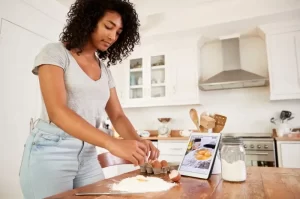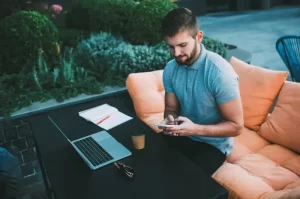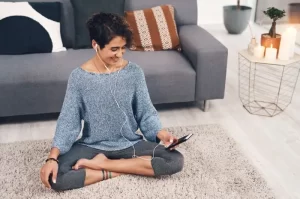Discover 10 hidden Windows 10 features that will enhance your productivity, simplify your workflow, and improve your overall computing experience.
Windows 10 is packed with features that most users are not fully aware of, even though they can significantly improve the overall user experience.
From productivity-enhancing tools to accessibility improvements and hidden system settings, mastering these lesser-known functions can help you get the most out of your Windows 10 device.
Whether you’re a long-time user or a newcomer, these 10 hidden features can make your daily tasks more efficient and enjoyable.
1. God Mode
One of the most powerful hidden features in Windows 10 is God Mode. This feature is a hidden shortcut that gives you quick access to all of Windows 10’s control panels, settings, and administrative tools in one place.
To activate God Mode, simply create a new folder on your desktop and rename it to the following: GodMode.{ED7BA470-8E54-465E-825C-99712043E01C}. Once renamed, the folder will open up a comprehensive list of over 200 system settings.
It’s a one-stop-shop for things like user account management, system security settings, and network configuration, streamlining your ability to navigate the system.
2. Virtual Desktops
Windows 10 allows you to create Virtual Desktops, which can significantly boost your productivity by enabling you to separate different workspaces.
This feature allows you to have multiple desktops that you can switch between, each containing its own set of apps and windows. To activate Virtual Desktops, press Win + Tab, and then click on New Desktop in the top left corner.
You can easily switch between desktops by pressing Ctrl + Win + Left or Right Arrow, helping you organize different tasks—such as work, personal projects, or entertainment—seamlessly.
3. Clipboard History
Clipboard History is a simple but powerful feature that many users overlook. Normally, the clipboard only stores one item at a time, meaning when you copy something else, the previous item is overwritten.
However, with Clipboard History, you can save multiple copied items and access them later. To enable this feature, go to Settings > System > Clipboard, and toggle Clipboard History to On.
From now on, whenever you press Win + V, you can see a list of everything you’ve copied recently, allowing you to quickly paste the item you need.
4. Focus Assist
Focus Assist is an incredibly useful feature for improving productivity by minimizing distractions during your work hours.
It allows you to control when notifications will interrupt you, essentially turning on “Do Not Disturb” for specific situations. To activate Focus Assist, go to Settings > System > Focus Assist.
You can choose from Priority Only (which lets only essential notifications through) or Alarms Only (which silences all notifications, except for alarms).
This helps you stay focused and avoid unnecessary distractions during meetings, deadlines, or when you simply need to concentrate.
5. Night Light
If you spend long hours in front of your screen, Night Light can help reduce eye strain and improve your sleep quality by adjusting your screen’s color temperature. Night Light shifts your display to warmer tones, reducing blue light, which is known to interfere with sleep.
To enable it, go to Settings > System > Display, and toggle the Night Light option. You can also schedule it to turn on and off automatically based on the time of day, ensuring that it activates when you’re typically using your computer at night.
6. Snip & Sketch Tool
Windows 10 has a built-in screenshot tool called Snip & Sketch, which is more versatile than the traditional Print Screen button. You can take a full-screen screenshot, capture a specific window, or select a custom area to snip.
To access Snip & Sketch, press Win + Shift + S. The screen will dim, and you can select the area you want to capture.
Afterward, the screenshot is saved to your clipboard, and a notification will appear, allowing you to open it in the Snip & Sketch app for editing and sharing.
7. Quick Assist for Remote Support
Quick Assist is a feature that allows you to provide or receive remote assistance. It’s especially useful for troubleshooting issues or helping someone with their computer setup. To use Quick Assist, type Quick Assist into the search bar and open the app.
You can then either offer help by generating a security code or ask for help by entering a code provided by someone else.
Quick Assist makes it easy to connect with others and troubleshoot without needing to be in the same physical location, making it an invaluable tool for remote support.
8. Storage Sense
Windows 10 comes with a feature called Storage Sense, which automatically frees up space on your hard drive by deleting temporary files, system cache, and content in the Recycle Bin. This is helpful for users who tend to accumulate a lot of unused data over time.
To enable Storage Sense, go to Settings > System > Storage and toggle Storage Sense on. You can configure it to run automatically based on certain conditions, such as when your disk is getting full, or you can set it to run at regular intervals.
9. Windows Sandbox
Windows Sandbox is a hidden gem for those who want to safely test applications or files in an isolated environment. It allows you to run untrusted software in a secure environment that won’t affect your main operating system.
To enable Windows Sandbox, you need to have Windows 10 Pro or Enterprise. First, ensure that Virtualization is enabled in the BIOS and then enable Windows Sandbox via Control Panel > Programs > Turn Windows features on or off.
After it’s enabled, you can run potentially risky applications without worrying about damaging your system.
10. Power User Menu (Win + X)
The Power User Menu, also known as the Win + X menu, gives you quick access to many advanced features and tools in Windows 10. It can be accessed by pressing Win + X on your keyboard, or by right-clicking on the Start button.
This hidden menu provides shortcuts to system management tools like Device Manager, Command Prompt, Disk Management, and Task Manager.
It’s a highly efficient way to access some of Windows’ most useful functions without having to navigate through multiple menus, making it a great tool for advanced users who want to speed up their workflow.
Windows 10 is filled with hidden features that can improve your productivity, enhance your security, and streamline your computing experience.
From God Mode and Virtual Desktops to Focus Assist and Storage Sense, these features are designed to give you more control over your system and simplify everyday tasks.
By learning and utilizing these lesser-known tools, you can unlock the full potential of your Windows 10 PC, ensuring a smoother, more efficient, and enjoyable experience.